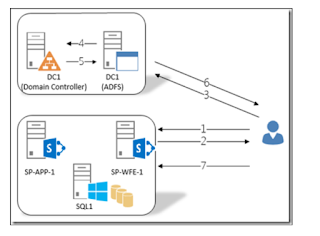Below are some of the basic tables within a
content database and a very high level diagram on some of the relationships
between them
|
Features
|
Table
that holds information about all the activated features for each site
collection or site.
|
|
Sites
|
Table
that holds information about all the site collections for this content
database.
|
|
Webs
|
Table
that holds information about all the specific sites (webs) in each site
collection.
|
|
UserInfo
|
Table
that holds information about all the users for each site collection.
|
|
Groups
|
Table
that holds information about all the SharePoint groups in each site
collection.
|
|
Roles
|
Table
that holds information about all the SharePoint roles (permission levels) for
each site.
|
|
All
Lists
|
Table
that holds information about lists for each site.
|
|
GroupMembership
|
Table
that holds information about all the SharePoint group members.
|
|
AllUserData
|
Table
that holds information about all the list items for each list.
|
|
AllDocs
|
Table
that holds information about all the documents (and all list items) for each
document library and list.
|
|
RoleAssignment
|
Table
that holds information about all the users or SharePoint groups that are
assigned to roles.
|
|
Sched
Subscriptions
|
Table
that holds information about all the scheduled subscriptions (alerts) for
each user.
|
|
ImmedSubscriptions
|
Table
that holds information about all the immediate subscriptions (alerts) for
each user.
|