Follow these steps to change the
password for SharePoint :
· Open up the SharePoint PowerShell command prompt
· Set-SPManagedAccount -
UseExistingPassword -Identity DOMAINA\SPSAdmin
· Where DOMAINA\SPSAdmin
is service account that had it's password changed in the AD
· You will then be
prompted for the existing\new password for "DOMAINA\SPSAdmin"
· Run
"Repair-SPManagedAccountDeployment" to verify
· the passwords are now
in sync •Next do an IISRESET command
· Run
Repair-SPManagedAccountDeployment to verify that you do not get this message:
Repair-SPManagedAccountDeployment : The password for the account
DOMAINA\spsadmin, as currently stored in SharePoint, is not the same as the
current password for the account within Active Directory. To fix this with
PowerShell, run Set-SPManagedAccount -UseExistingPassword
· the
Set-SPManagedAccount -UseExistingPassword command will update the config
database and service using by this account.

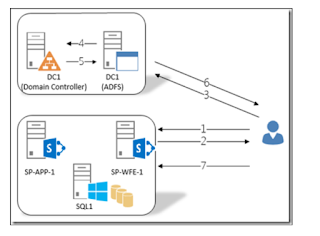

No comments:
Post a Comment