Scenario : Configuring Single
Server Office Web Apps Farm - For SharePoint Internet
Following are the Assumptions
·
SharePoint farm (sp1)
and dedicated machine for Office Web Apps deployment are ready
·
SharePoint Site is accessible
over internet through HTTPS
This post describes only high
level steps on how to setup Office web apps for internet and intranet.
Steps In Office web apps Server :
Make sure either you disable the
firewall or open the ports 80,443 ,809 and 810 in firewall through inbound
rules.
Make sure you have license for
Office Web Apps ( usually it is part of
Office 2013 STANDARD license), if you have don’t license still you can
configure office web apps however it is limited to view the documents.
1. Download Office Web Apps
Server from the Microsoft Download Center.
2. Run Setup and walk through
the steps in the wizard.
3. Make you sure also install
Office Web Apps SP1 update (else you will get into issues)
Once you are done with above
action items, then create office web apps farm by using power shell commands
At this point you should have
already planned who are the users and from where they are accessing/utilizing the
office web apps features when logged in to SharePoint,
We need to specify 2 URLS in the
command , one for internal users and other for external users. Since SharePoint
is published to the internet we also need to publish the OWA server so that
external users get authenticated by the OWA server. Make sure both these two URLS are accessible
New-OfficeWebAppsFarm -InternalUrl <InternalURL>
-ExternalUrl <ExternalURL> -CertificateName <CertificateName>
-EditingEnabled
Verify that the Office Web Apps
Server farm was created successfully
Go to the
http://servername/hosting/discovery (intranet)
Go to the https://<<public
IP or public URL>>/hosting/discovery (external)
If you see a (WOPI)-discovery XML file in your
web browser then all is good.
Please
note : you need to get public IP and subdomain created in PUBLIC DNS and should
raise request for SSL with this sub domain , these all should be in place and
it will be done by network team.
Steps in SharePoint Server ( no need to do this in all
servers in the farm , login to any server in the farm):
1. Create new binding:
New-SPWOPIBinding -ServerName
<WacServerName>
(<WacServerName> must be the FQDN internal URL)
2. Verify current zone:
Get-SPWOPIZone
3. Change to internal-https if
it is set to http:
Set-SPWOPIZone –zone “internal-https
4. Verify https:
Get-SPWOPIZone
5. Verify functionality in a
document library (Not using the system account, appearing as sharepoint\system)
Click on the ‘Three dots’ after a documents
name and see if you get a preview, if you do, its all good!
6. Done
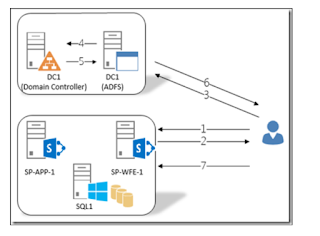

No comments:
Post a Comment