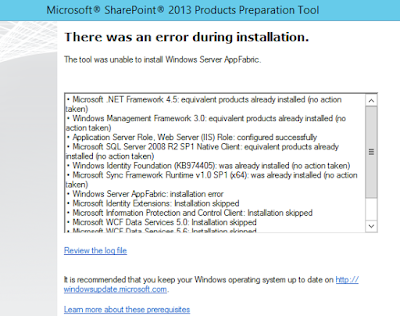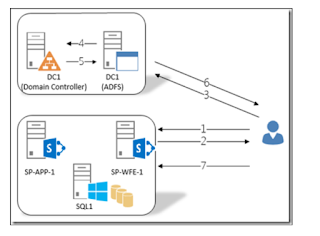For some reasons if user account is changed in AD and it wont reflected in SharePoint direclty ,in this case users get access denied error because of id conflict issue. In this situation first we need to verify both old and new user accounts in SQL Database and User Profie services and need to confirm both the user account exists.
Once both the user accounts are exists in the database and user profile, we can migrate the permissions from old user to the new user as mentioned below :
To verify the account details in SQL : ( this should be executed in respective content database of the site collection)
select tp_ID, tp_Login, tp_Deleted from UserInfo where tp_Login = 'production\a.hamdan.ejd' or tp_Login ='production\ a.hamdan'
To migrate the permissions from old user to new user :
stsadm -o migrateuser -oldlogin production\a.hamdan.ejd -newlogin production\ a.hamdan -ignoresidhistory
Here ignore sid histroy parameter is used because it may refer for user histroy for new account while migrating the permissions which is not required.
Once both the user accounts are exists in the database and user profile, we can migrate the permissions from old user to the new user as mentioned below :
To verify the account details in SQL : ( this should be executed in respective content database of the site collection)
select tp_ID, tp_Login, tp_Deleted from UserInfo where tp_Login = 'production\a.hamdan.ejd' or tp_Login ='production\ a.hamdan'
To migrate the permissions from old user to new user :
stsadm -o migrateuser -oldlogin production\a.hamdan.ejd -newlogin production\ a.hamdan -ignoresidhistory
Here ignore sid histroy parameter is used because it may refer for user histroy for new account while migrating the permissions which is not required.