Below are sequential steps to import profile pictures from
AD to SharePoint My Sites.
1.
Create My Site Web Application and respective
site collection with mysitehost as template
2.
Then provide the create permissions for everyone
under user policy under the web application settings
3.
Then create managed path for the my site web
application with wildcard inclusion.
4.
Then make sure you are running UPA service under
the system services.
5.
Then create user profile service application
6.
Then start the user profile sync service under
the services, this account should have been part of local admin group and allow logon
policy under security policies.
7.
Then create connection to AD , here you need to
provide forest name and service account which should have replication directory
permissions on AD.
8.
Test connection and choose the respective OU
users you would like to import
9.
Then navigate to the user properties and look
for “picture” property ,under the mapping section choose above connection
created and choose attribute as “thumbnail photo” and click on Add.
10.
Then start full sync
11.
Execute the below command
Update-SPProfilePhotoStore -MySiteHostLocation <<mysitewebapp URL>>
-CreateThumbnailsForImportedPhotos $true
With the above steps , we should
be ready with picture in my site profiles.
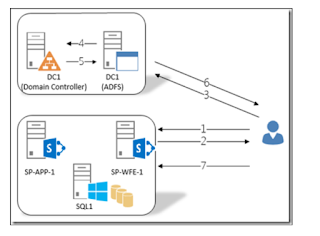

No comments:
Post a Comment